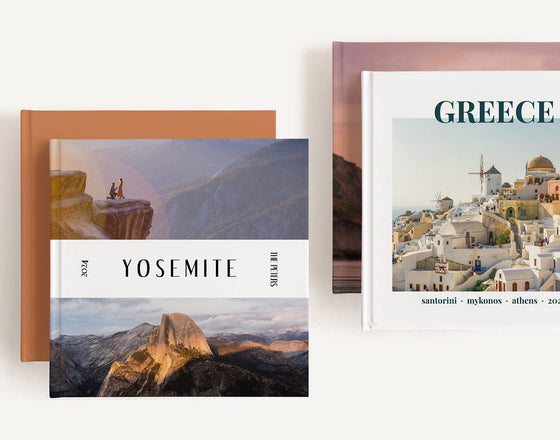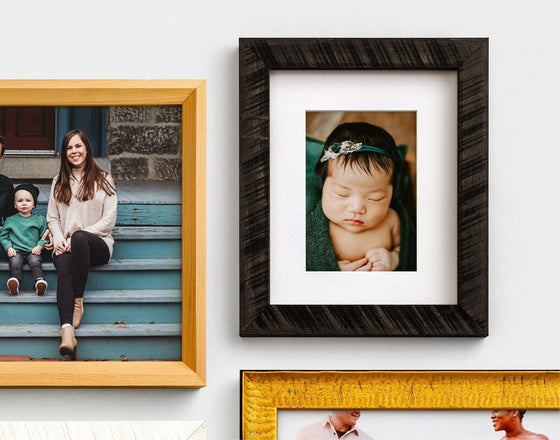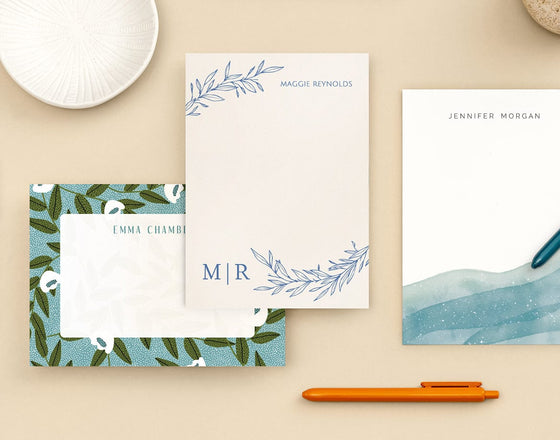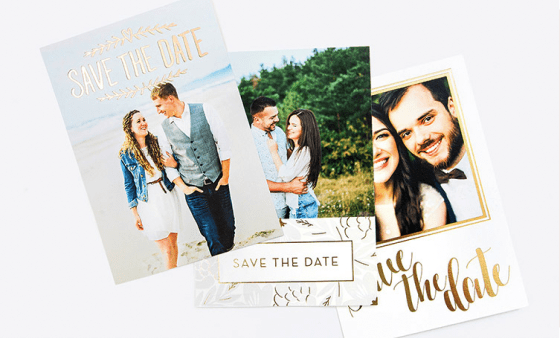Image resolution plays a crucial role in the quality of your final image, whether you're ordering a Photo Prints for your wall or designing a professional Album. The resolution of your digital images can mean the difference between a crisp, detailed photo and a blurry, pixelated one. Printing your precious memories is something we take very seriously. Make sure your digital images are ready to print by understanding your image’s resolution!
Make sure your digital images are ready to print by understanding your image’s resolution! Whether you're designing high-quality photo prints or uploading files for a custom photo gift, understanding image resolution will ensure your creations come out exactly as you envision them.
What is Image Resolution?
Image resolution refers to the level of detail an image holds, which is defined by the number of pixels in that image. The more pixels packed into the image, the more detail and clarity it will have. Higher resolution means sharper edges, more accurate colors, and smoother gradients—perfect for prints of any size.
An image's resolution refers to the number of pixels (small squares of information) contained in an image. An image with high resolution is made up of many small pixels, while an image with low resolution contains a smaller number of larger pixels. Resolution (pixels) cannot be added to an image once it is captured by enlarging the image, it can only be removed.
An image’s resolution impacts its appearance in both digital and print form:

Impact of high vs. low resolution on a digital form:

Why does this matter? Because the resolution directly impacts how well your digital images translate into tangible photos. Low-resolution images may look okay on your screen but could appear grainy or blurry when printed.
How is Image Resolution Measured?
Image resolution is typically measured in:
Pixels per inch (PPI): Refers to the number of pixels contained in one inch of an image.
- Dots per inch (DPI): Refers to how many dots of ink the printer lays down per inch. While PPI is what matters when preparing your digital file, DPI is the printer’s interpretation of that file. To dive deeper into the difference, check out our guide to Image DPI.
How to Check the Resolution of an Image?
Make sure your photos are pixel perfect. Head to our pixel chart and see the right amount of pixels you need for your Prints.
How to Check Image Resolution on Windows
- 1. Right-click on the image file.
- 2. Select "Properties."
- 3. Click on the "Details" tab.
- 4. Look for the dimensions (width x height) in pixels.
How to Check Image Resolution on Mac
- 1. Open the image in Preview.
- 2. Click "Tools" > "Show Inspector."
- 3. Under the "Info" panel, find the pixel dimensions and resolution.
How to Check Image Resolution in a Web Browser
- 1. Right-click on the image.
- 2. Select "Open image in new tab."
- 3. Hover over the image or check the tab URL if dimensions are included.
- 4. Or, download the image and check the file properties.
How to Check Image Resolution on a Mobile Device
iPhone: Open the image, tap the info icon (ⓘ), or use a third-party app like Metapho.
Android: Use the Gallery app’s image info option or download an EXIF viewer.
How to Check Image Resolution in Adobe Photoshop
- 1. Open your image in Photoshop.
- 2. Go to "Image" > "Image Size."
- 3. The resolution will be listed in PPI along with pixel dimensions.
How to Check Image Resolution in Adobe Lightroom
- 1. Select your image in Lightroom.
- 2. In the Library module, check the Metadata panel.
- 3. Resolution and dimensions will be visible.
What’s the Ideal Image Resolution Size?
The ideal resolution depends on how you plan to use the image. Ask yourself:
- What’s the final size of the print?
- Will it be used digitally or printed?
- Does the project require high quality Photo Books or can it be more casual? Read our comparison of Photo Slbum vs Photo Book to learn more about how resolution plays a role. For hanging art, check out our Framed Prints.
How Does the Size of an Image Affect the Resolution?
Generally, the larger the image, the more pixels it needs to maintain high resolution. Here's a quick rule of thumb: bigger print = higher resolution. Check out our prints size guide and wall decor guide to help decide what print may be right for you. Our pixel chart can help you determine if your photo is high enough resolution for your project!
Printing photos taken on a mobile device? Use this guide to order the right size print for your smartphone photos.
iPhone (Rear Camera)
|
Version |
Megapixel |
Print Up to: |
| 4/ 4s | 8 | 8 x 10 |
| 5/ 5s | 8 | 8 x 10 |
| 5/ 5s Plus | 8 | 8 x 10 |
| 6/ 6s | 12 | 11 x 14 |
| 6/ 6s Plus | 12 | 11 x 14 |
| 7/ 7s | 12 | 11 x 14 |
| 7/ 7s Plus | 12 | 11 x 14 |
| 8/ 8s | 12 | 11 x 14 |
| 8/ 8s Plus | 12 | 11 x 14 |
| X | 12 | 11 x 14 |
| XS | 12 | 11 x 14 |
| XS Max | 12 | 11 x 14 |
| XR | 12 | 11 x 14 |
iPhone (Front Facing Camera)
|
Version |
Megapixel |
Print Up to: |
| 4/ 4s | 1.4 | Standard Wallet |
| 5/ 5s | 1.2 | Standard Wallet |
| 5/ 5s Plus | 1.2 | Standard Wallet |
| 6/ 6s | 5 | 6 x 9 |
| 6/ 6s Plus | 5 | 6 x 9 |
| 7/ 7s | 7 | 8 x 10 |
| 7/ 7s Plus | 7 | 8 x 10 |
| 8/ 8s | 7 | 8 x 10 |
| 8/ 8s Plus | 7 | 8 x 10 |
| X | 7 | 8 x 10 |
| XS | 7 | 8 x 10 |
| XS Max | 7 | 8 x 10 |
| XR | 7 | 8 x 10 |
Samsung (Rear Facing Camera)
|
Version |
Megapixel |
Print Up to: |
| S5 | 16 | 11 x 14 |
| S6 | 16 | 11 x 14 |
| S7 | 12 | 11 x 14 |
| Note 4 | 16 | 11 x 14 |
| Note 5 | 16 | 11 x 14 |
| Note 7 | 12 | 11 x 14 |
| S9 | 12 | 11 x 14 |
| S9+ | 12 | 11 x 14 |
| Note 9 | 12 | 11 x 14 |
Samsung (Front Facing Camera)
|
Version |
Megapixel |
Print Up to: |
| S5 | 2.1 | 4 x 6 |
| S6 | 5 | 6 x 9 |
| S7 | 5 | 6 x 9 |
| Note 4 | 3.7 | 5 x 7 |
| Note 5 | 5 | 6 x 9 |
| Note 7 | 5 | 6 x 9 |
| S9 | 8 | 8 x 10 |
| S9+ | 8 | 8 x 10 |
| Note 9 | 8 | 8 x 10 |
Google Pixel (Rear Facing Camera)
|
Version |
Megapixel |
Print Up to: |
| Pixel | 12.2 | 11 x 14 |
| Pixel XL | 12.2 | 11 x 14 |
| Pixel 2 | 12.2 | 11 x 14 |
| Pixel 2 XL | 12.2 | 11 x 14 |
Google Pixel (Front Facing Camera)
|
Version |
Megapixel |
Print Up to: |
| Pixel | 8 | 8 x 10 |
| Pixel XL | 8 | 8 x 10 |
| Pixel 2 | 8 | 8 x 10 |
| Pixel 2 XL | 8 | 8 x 10 |
NOTE: Additional factors, including camera settings, zooming, lighting, and cropping can affect the quality of a printed image. Therefore, these resolution guidelines alone do not guarantee a high quality print. These recommendations apply to photos taken with the camera application of a smartphone or other mobile device. Screenshots from other applications are typically of a lower quality when printed.
What Affects Image Resolution?
A number of factors can reduce your image’s resolution:
- Image compression from email or social uploads can lower quality.
- Cropping reduces total pixel count.
- Zooming in too far can cause pixelation.
- Your camera settings, like shooting in low resolution or JPEG mode.
- Over-processing during editing.
- Improper export setting from editing software.
How to Improve Image Resolution
Now let's take a look at how to improve your image's resolution.
How to Improve Image Resolution Using Adobe Photoshop
- 1. Open the image.
- 2. Go to "Image" > "Image Size."
- 3. Check “Resample” and choose “Preserve Details.”.
- 4. Increase resolution and save.
How to Improve Image Resolution on Windows
- 1. Open in Paint.
- 2. Resize by pixels and check image quality.
- 3. Save with a new name to prevent overwriting.
How to Improve Image Resolution on Mac
- 1. Open in Preview.
- 2. Select "Adjust Size."
- 3. Increase resolution and export.
Creating High Resolution Images from an iPhone
Want to get the most from your iPhone camera?
Set your camera to “High Efficiency” format (HEIF)
- Enable HDR in settings
- Avoid zooming digitally—get closer physically
- Shoot in Apple ProRAW for max detail if available
- Try long exposure photography for creative shots
Can I Print a Low Resolution Image?
You can, but there are caveats. Lower-resolution images are best suited for small prints, textures, or designs with a vintage or soft-focus feel. Try:
- Linen Texture Prints for an artsy look
- Small Canvas Prints to soften imperfections
- Holiday Cards with small image placements (p.s. Use our guide for choosing a card if you need help
Top Tips for Creating High Resolution Images
Double-check camera or phone settings before shooting
- Use a high-megapixel camera or phone
- Avoid compression-heavy apps
- Think about the image size and quality for your needs. (for example, our Wall Art Prints will typically need a high resolution)
- Use filters and editing tools with caution
- To display your high-resolution images, consider one of our six mounting options and watch your pictures transform into high-end art. (Check out our Photo Mounting Guide)
Final Thoughts
From Prints to Cards to Photo Books, image resolution is the key to making your memories look their best. Now that you know how to check, adjust, and optimize your image files, you can confidently prepare your photos for print. Shop All Photo Prints and bring your favorite images to life in stunning clarity.