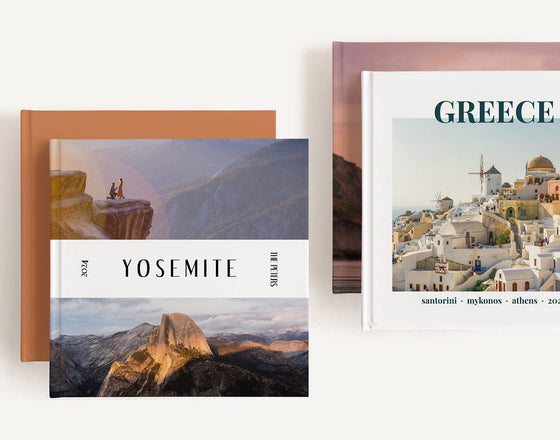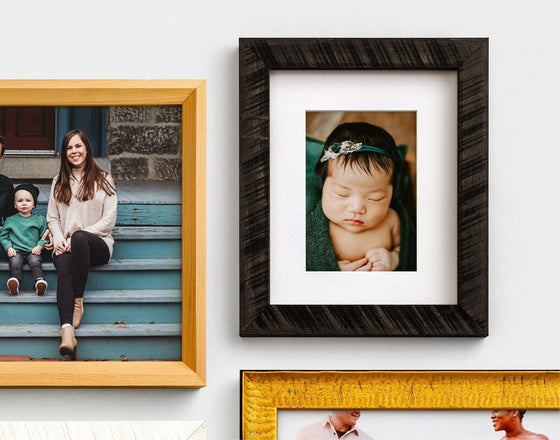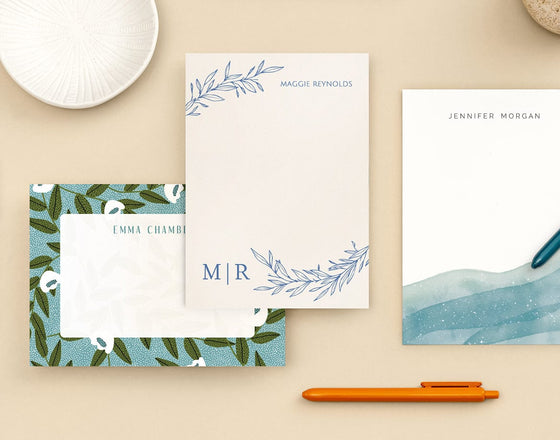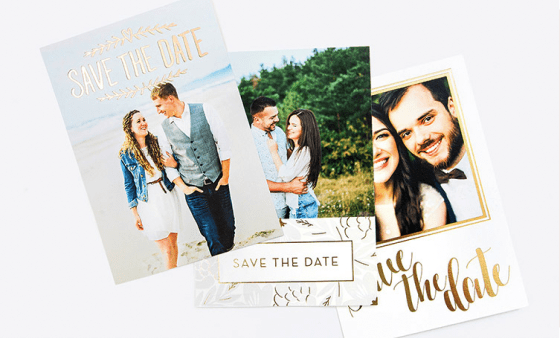When it comes to printing your favorite moments, image quality is everything. Whether you’re creating a gallery wall or preserving a family memory, one of the most important factors that impacts the outcome of your print is image resolution. If you’ve ever uploaded a photo only to see a blurry or pixelated preview, it’s likely tied to an issue with DPI.
In this guide, we’ll walk you through everything you need to know about DPI: what it is, why it matters, and how to check or change it. Whether you’re printing everyday snapshots or professional Photo Prints, understanding resolution will help ensure your images look their best on paper. For a wide range of printing options, check out our Photo Prints.
What is DPI?
DPI stands for ‘dots per inch’ and refers to the number of ink droplets a printer will produce per inch on a page. The more dots per inch, the more detailed the image will be when printed. So, this means a higher DPI will produce sharper and clearer prints, which is a very important factor to consider when creating larger wall art prints. But even smaller images will benefit from a high DPI as they will come out crisper. If you’re still figuring out what Prints are going to work best for your project, check out our Prints Size Guide.
What is the Standard DPI Used?
The standard for high-quality photo printing is 300 DPI. This means your image will contain 300 tiny dots of ink in every square inch, which is the standard for producing high-quality images..
How to Check the DPI of an Image
There are several ways to check an image's DPI, depending on the software or system you’re using.
How to Check the DPI of an Image on Photoshop
- 1. Open your image in Adobe Photoshop.
- 2. Click on Image in the top menu, then select Image Size.
-
3. A dialog box will appear showing the DPI (labeled as Resolution).
How to Check the DPI of an Image on Windows
- 1. Right-click on your image file.
- 2. Select Properties.
- 3. Go to the Details tab.
-
4. Scroll to find "Horizontal Resolution" and "Vertical Resolution" - this is your DPI.
How to Check the DPI of an Image on Mac
- 1. Open the image in Preview.
- 2. Click Tools > Show Inspector.
-
3. In the Inspector window, go to the “i” tab and look for DPI under the General Info section.
How to Check the DPI of an Image in Adobe InDesign
- 1. Place your image in an InDesign document.
- 2. Open the Links panel.
-
3. Click on your image, and look for Effective PPI and Actual PPI—these refer to DPI.
How to Check the DPI of an Image in Adobe Illustrator
- 1. Open your image in Illustrator.
- 2. Go to Window > Document Info.
-
3. Click the panel menu and select “Embedded Images” to view resolution info.
How to Check the DPI of an Image Using Metadata
- 1. Open your image file in an image viewer that shows metadata (like Adobe Bridge or online EXIF tools).
-
2. Look for resolution or DPI in the metadata fields.
What DPI Should I Use?
The best DPI for your image depends on a few factors:
- The size of your print
- The distance it will be viewed from
- The printer, ink, and paper types you choose
- The purpose of the print (e.g., a magazine, poster, gallery art, or photo album)
Our recommendation: Use 300 DPI , at least, for most Glossy Prints, Lustre Prints, and Pearl Prints
How to Change the DPI of an Image
Need to adjust your image’s DPI? Photoshop makes it easy:
- 1. Change DPI in Photoshop
- 2. Open your image in Photoshop.
- 3. Go to Image > Image Size.
- 4. In the dialog box, uncheck “Resample” if you want to change DPI without altering pixel dimensions.
- 5. Enter your desired DPI under “Resolution” (e.g., 300).
-
6. Click OK to apply.
Other Options
You can also use online tools like Convert Town or Pixelied, or explore AI upscaling tools that increase resolution without quality loss. Just make sure you’re using a reputable platform, especially when working with sensitive or high-res images.
Final Thoughts
Understanding and managing your image's DPI can make the difference between a blurry print and a stunning one. Whether you’re printing professional-quality shots or cherished family memories, paying attention to resolution ensures your photos turn out just the way you envision.
Want to put your knowledge into action? Shop All Photo Prints and bring your images to life with the clarity and quality they deserve.