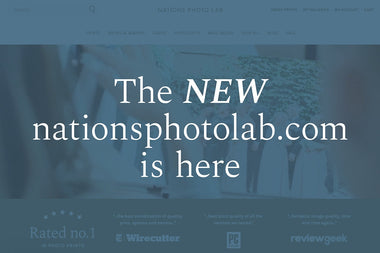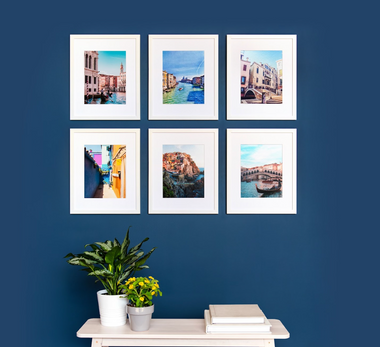If you own an iPhone, you might have noticed that the default photo format for capturing images is HEIC. While this format is efficient for storage and sharing on digital platforms, it might not be the best choice for printing your photos. That's because HEIC images use a different color profile than what most printers expect, leading to inaccurate color reproduction.
When ordering photo products at Nations Photo Lab, your photos are automatically converted to a correct color profile, so no need to manually convert your HEIC photos with us, but here's why it's important to convert your HEIC photos before sending them off to be printed and how to do it easily!
What is HEIC?
Why HEIC isn't the best if you're printing photos
Converting HEIC photos
How to convert HEIC photos
How to switch from HEIC to JPG on your iPhone
What is HEIC?
First things first, let's define what HEIC is. HEIC stands for High-Efficiency Image Format and is a file type developed by Apple for storing images. HEIC is a successor to JPEG, the most commonly used format for digital images. The main advantage of HEIC over JPEG is that it can store more data in a smaller file size, making it an excellent choice for devices with limited storage capacity. However, when it comes to printing your photos, HEIC might not be the best format to use.
Why HEIC isn’t the best if you’re printing photos
The reason why HEIC images might not print accurately is that they use a different color profile than what most printers expect. HEIC images use the Display P3 color space, which has a wider gamut (i.e., range of colors) than sRGB, which is a widely used color profile that is designed to be compatible with most printers, monitors, and web browsers. Most photo printers print in sRGB, including us here at Nations Photo Lab! This means that when you print a HEIC photo, the colors might appear oversaturated or washed out, depending on the printer's capabilities. To learn more about Color Space, head to our Color Space FAQ help article.
Converting HEIC photos
To ensure accurate color reproduction when printing your photos, it's essential to convert them to a format that uses the sRGB color space. sRGB is a widely used color profile that is designed to be compatible with most printers, monitors, and web browsers. By converting your HEIC photos to a format that uses the sRGB color profile, you can ensure that the colors in your printed photos will match what you see on your screen.
How to convert to HEIC photos:
Convert your photo free online. It’s super easy! For HEIC photos that you've already taken and want to convert them to a format that uses the sRGB color profile, you can use a free online converter like CloudConvert or Convertio. Or simply Google “convert heic photos free” and you'll find plenty of resources! This experience is best for photos that are on your computer. If you're using our mobile site or Mobile App and looking to convert your photos directly on your phone, there are a few apps that can help you out: The Image Converter is free to download, but keep in mind not all file conversion are included in the free plan, and Image Converter - JPG PNG HEIC is also free to download and easy to save your photos in a different format. To prevent having to convert any photos in the future, checkout our next section on switch from HEIC to JPG on your iPhone. These tools allow you to upload your HEIC photos and convert them to a variety of formats, including JPEG and PNG, that use the sRGB color profile. Once you've converted your photos, you can save them to your NPL Gallery and order your Prints or create your Photo Book, Wall Decor, or Photo Gift!
To make sure all future photos you take will be saved as JPEG, here’s the 2-step process to make that happen ...
How to switch from HEIC to JPG on your iPhone:
Step 1: Open the Settings app on your iPhone. Scroll down and tap on "Camera." Then, tap "Formats" from the list of Camera settings.
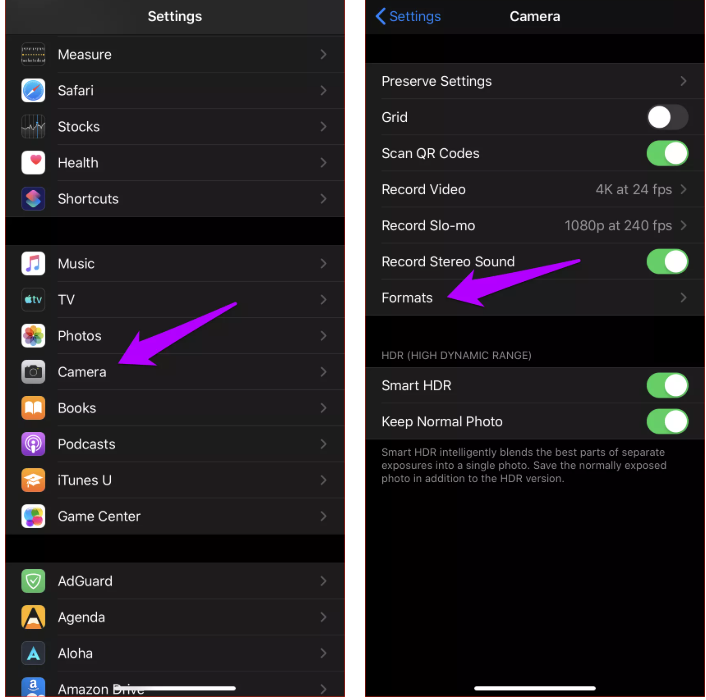
Step 2: Under “Formats,” tap "Most Compatible."
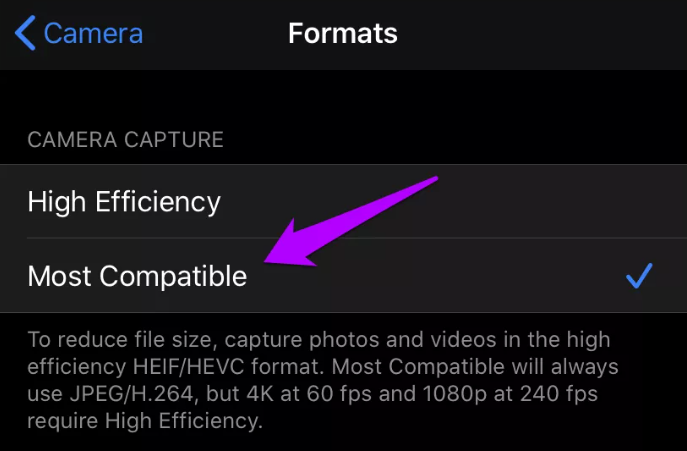
That's it! Your iPhone will now shoot photos directly in JPG format, while videos will be saved in MOV format using H.264 encoding. You can change formats at any time by visiting the Settings app. In a nutshell, if you want to ensure accurate color reproduction when printing your photos, it's essential to convert them to a format that uses the sRGB color profile. By converting your photos to a format that uses the sRGB color profile, you can ensure that your printed photos have the best chance of matching what you see on your screen.
Pro Tip: Choose “Color Correction”during checkout to have one of our expert color correctors make sure your colors turn out perfect!